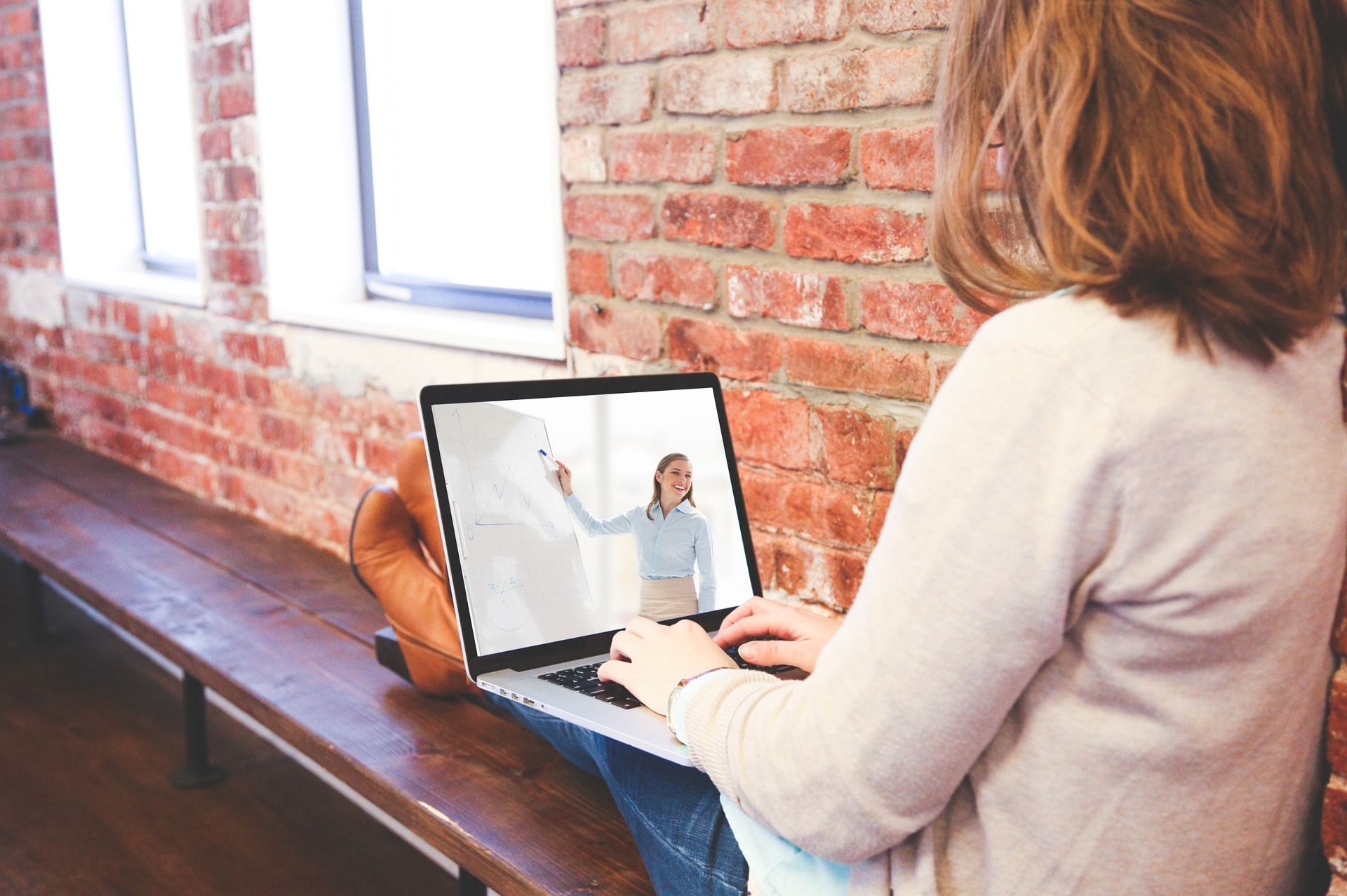Memory techniques have fascinated scholars, students, and memory enthusiasts for centuries. Among these techniques, the Memory Palace stands out as a timeless strategy that transforms abstract information into vivid, spatially organized memories. In this blog, we’ll explore the fundamental principles behind the Memory Palace, delve into practical techniques for mastering it, and discuss how modern tools—like Mnemonic Maker—can aid in crafting your personalized memory sanctuary.
What Is a Memory Palace?
The Memory Palace, also known as the Method of Loci, is a mnemonic device rooted in ancient rhetoric. It leverages the brain’s exceptional ability to remember spatial information. By visualizing a familiar place and “placing” items you want to remember within that space, you can later “walk” through your palace to retrieve each memory.
This method is especially powerful because the brain is adept at recalling physical locations. When you mentally traverse a well-known environment, the details of the place serve as landmarks, helping to anchor and reinforce the information you’ve stored there.
Techniques to Build Your Memory Palace
To fully harness the potential of your Memory Palace, consider these practical techniques:
1. Choose a Familiar Location
Start with a place you know well—a childhood home, your current residence, or even your usual commute. The more familiar the environment, the easier it is to create detailed mental images. This familiarity forms a reliable foundation for associating new information.
2. Identify Distinctive Landmarks
Within your chosen location, pick out specific landmarks or rooms that stand out. Each landmark can serve as a designated “storage spot” for particular pieces of information. Clear and distinctive imagery is essential to ensure each memory remains unique and easily retrievable.
3. Associate Information with Imagery
Once you have your landmarks, link the information you wish to remember with vivid, memorable images. The more unusual or emotional the imagery, the better it will stick in your mind. For instance, if you need to remember a list of grocery items, you might imagine each item interacting in quirky ways with the objects in your Memory Palace.
4. Practice the Journey
Regularly “walk” through your Memory Palace in your mind. Repeating the journey reinforces the associations between the landmarks and the stored data. Over time, this mental rehearsal will enable you to recall the information effortlessly.
5. Expand and Customize as Needed
As your capacity to memorize increases, expand your Memory Palace or create multiple palaces for different kinds of information. Customization is key—tailor the system to fit your personal learning style and the complexity of the material.
Practical Applications in Everyday Life
The versatility of the Memory Palace makes it suitable for a wide array of real-world applications:
- Academic Success: Students can use Memory Palaces to memorize speeches, historical dates, scientific processes, or vocabulary. By associating each concept with a unique location, study sessions become far more effective.
- Professional Efficiency: Professionals may enhance their productivity by organizing to-do lists, meeting notes, and project details within a Memory Palace. This approach can be particularly beneficial during complex brainstorming sessions or when preparing for critical presentations.
- Personal Use: Everyday tasks such as grocery shopping, planning events, or even remembering birthdays can benefit from a well-crafted Memory Palace. With practice, even chaotic information becomes neatly organized and easily accessible.
Conclusion
Mastering the Memory Palace is not merely about memorization—it is about training your brain to harness spatial memory in creative and practical ways. By choosing a familiar location, identifying key landmarks, and forming strong associations, you can build a mental repository that simplifies information retrieval in both academic and professional settings.
With consistent practice and the application of these techniques, the Memory Palace can significantly elevate your cognitive capabilities. Enjoy the journey of unlocking your memory potential and transforming the way you learn and recall information!