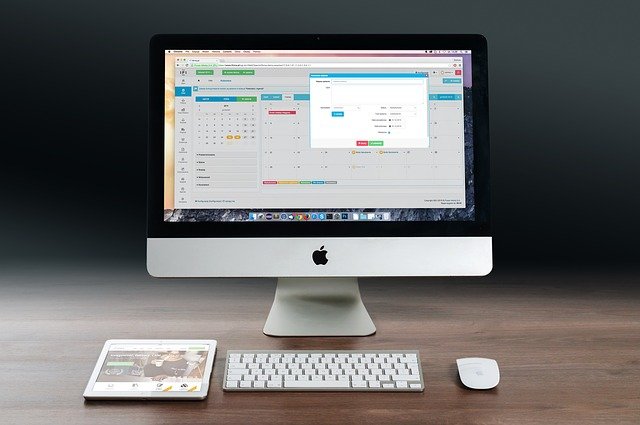Setting up a business profile on Pinterest is not so difficult and if you have done setting up a few business profiles on some other social media platform like LinkedIn, Facebook, then it would be even more simple for you. Using Pinterest is also very easy and usually, a person who is new to this platform learns how to operate it in a week hardly.
Pinterest is a platform full of images where you can save, repin or connect on all public pins or boards. People even download these images and use them in different projects as the images uploaded here are of high quality only. If you are looking to download Pinterest photos, you can use the online Picture downloader for Pinterest and download all the pins and rows in seconds.
If you want to set- up your business profile on Pinterest, see these quick steps below.
Start With New Registration
Go to pinterest.com/business/create and enter all the required details with your email and new password. If you have a previous individual account here, you need to deactivate it or log out of that account first and then start with the step.
Add Your Business Name
Choose the language in which you are comfortable and after that choose the name of your business. Choose the kind of business you are into and link your website in another step. Describe your business accurately.
Connect Any Other Account If You Have
Suppose you have your youtube channel or a public Instagram account with a large following, make sure you connect them to your Pinterest business account to funnel the audience.
Start Editing Your Profile
Now Start with your business name and make sure you change your name here as your Pinterest account will draw your name from the email that you’re provided. Put the logo of your business or any other picture of your business as your display picture and write about your business in the next step. Try to include your keyword in the about section and click okay once done.
Claim Your Website
Here all your linked accounts will be connected to your Pinterest account and you will be able to track analytics from here. So, claim your website, Instagram, youtube, and other accounts from here. This will bring your business more follows more potential users, and visibility.
Create Your Pinterest Board
A board is a pace where you can categorize your pins in the future. Create a board by clicking on the plus sign from your profile, create a name that defines what your board is all about and add a little description with relevant keywords for good SEO. Choose the category, upload the photo and move further.
Publish Your First Pin On Pinterest
Click on the plus sign from your dashboard and select a picture or video to upload. Use the pin editor to make changes before uploading it. Put the heading and try to use relevant keywords and hashtags here. Put a little description about your image or video and gain keywords and hashtags here. Paste the link below, where you want the user to move and select publish. Once you get familiar with and do daily posting, you can schedule the posts as well.
Add Cover Photo
Once you have added some boards, Pinterest will randomly show some board on your profile, and to change that you need to select the board after clicking on the pencil icon on the image.